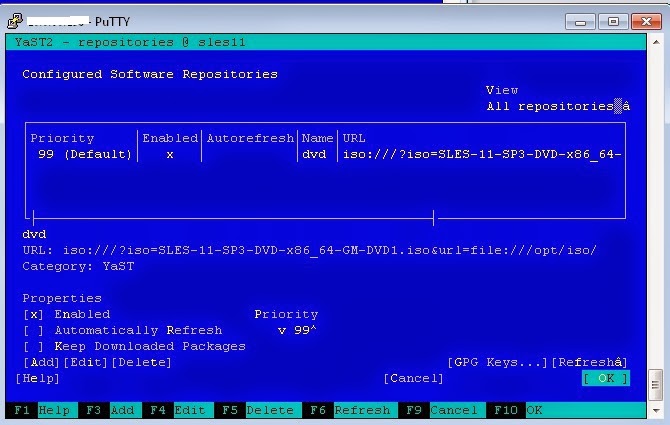Ok, now we can install WAS.
Steps are:
1.Download it.
Files are
was.repo.8550.basetrial_part1.zip
was.repo.8550.basetrial_part2.zip
was.repo.8550.basetrial_part3.zip
Move them to your server.
2.go to location of was.repo* files
server1:/opt/2 # ls
was.repo.8550.basetrial_part1.zip was.repo.8550.basetrial_part3.zip
was.repo.8550.basetrial_part2.zip
3.Unzip them
server1:/opt/2# ls
Copyright.txt readme
Remote_Installation_Tool_for_IBM_i repository.config
disk1 was.repo.8550.basetrial_part1.zip
disk2 was.repo.8550.basetrial_part2.zip
disk3 was.repo.8550.basetrial_part3.zip
lafiles
4. Start IM
Start IM, add repository so that IM can see WAS installation.
server1:/opt/IBM/InstallationManager#./launcher
In case that you can not get log in screen, check few things.
1.Iptables on server. Port 9043 is needed for Integrated Solutions Console. Once you connect to ISC, you can see what other port you need.
2. Check if your service is running
sles11:~ # ps aux |grep java
root 11526 0.1 17.4 1062664 685088 ? Sl May12 38:01 /opt/IBM/WebSphere/AppServer/java/bin/java -Declipse.security -Dwas.statu .....
3. Check logs of WAS.
Location is /opt/IBM/WebSphere/AppServer/profiles/AppSrv01/logs/server1.
Look in SystetErr.log and SystemOut.log
In case that you can not find logs, use this
server1:/opt/IBM/WebSphere/AppServer # find . -name *.log
Steps are:
1.Download it.
Files are
was.repo.8550.basetrial_part1.zip
was.repo.8550.basetrial_part2.zip
was.repo.8550.basetrial_part3.zip
Move them to your server.
2.go to location of was.repo* files
server1:/opt/2 # ls
was.repo.8550.basetrial_part1.zip was.repo.8550.basetrial_part3.zip
was.repo.8550.basetrial_part2.zip
3.Unzip them
server1:/opt/2# ls
Copyright.txt readme
Remote_Installation_Tool_for_IBM_i repository.config
disk1 was.repo.8550.basetrial_part1.zip
disk2 was.repo.8550.basetrial_part2.zip
disk3 was.repo.8550.basetrial_part3.zip
lafiles
4. Start IM
Start IM, add repository so that IM can see WAS installation.
server1:/opt/IBM/InstallationManager#./launcher
Follow steps.
5. Install WAS
After you have insert repository, go to first page of IM, click install. There you can choose which IBM software to install. As you can see in picture below I already have WAS, IBM HTTP and WEB Plug -in for WAS installed.
Select WAS and follow steps.
WAS is installed in /opt/IBM/WebSphere/AppServer.
6. Start WAS
After installation is finished, start WAS.
server1:~ # /etc/init.d/server1Node01_was.init start
Open web browser on you local machine.
https://IP_SERVER1:9043/ibm/console
Log in.
This is WAS administrative console. IBM call it Integrated Solutions Console(ISC).
1.Iptables on server. Port 9043 is needed for Integrated Solutions Console. Once you connect to ISC, you can see what other port you need.
2. Check if your service is running
sles11:~ # ps aux |grep java
root 11526 0.1 17.4 1062664 685088 ? Sl May12 38:01 /opt/IBM/WebSphere/AppServer/java/bin/java -Declipse.security -Dwas.statu .....
3. Check logs of WAS.
Location is /opt/IBM/WebSphere/AppServer/profiles/AppSrv01/logs/server1.
Look in SystetErr.log and SystemOut.log
In case that you can not find logs, use this
server1:/opt/IBM/WebSphere/AppServer # find . -name *.log